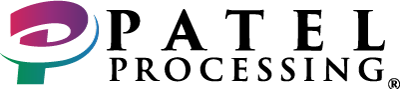FD 130/150 FAQs
All You Need to Know!
- Tap the ‘ORANGE TOOL ICON’ on the top-right corner of the screen.
- Go to ‘DIAGNOSTICS’ and select ‘PING’.
- Once the screen prompts ‘Google/Yahoo’, press the ENTER BUTTON (Green).
Provided that your network connectivity is stable, PING will be shown in ‘%’ whereas, in case your internet is down, an error will be displayed.
- Tap on ‘OTHER’.
- Select ‘CLOSE BATCH’ from the menu to close the batch in your FD 130/150.
- Tap the ‘ORANGE TOOL ICON’ on the top-right corner of the screen.
- Go to ‘WI-FI’ and select ‘SECURITY’.
- Enter the password given as the last 4 NMID digits.
- Choose your security type, such as WPA2-AES, WPA1-TKIP, or WPA1-AES.
- Enter your network password along with your SSID network name.
- Press the ‘ENTER BUTTON’ (Green) and select ‘YES’ to apply your settings.
- Tap on ‘OTHER’ and select ‘REFUND’.
- Enter the concerned amount and press the ENTER BUTTON (Green).
- Insert the card into the chip reader, swipe a magnetic strip card, or hold an NFC card/device near the terminal.
- Collect the merchant copy of the receipt and then choose whether you wish to print the customer receipt or not.
- Press ‘CLEAR’ to end your refund process.
- Tap on ‘OTHER’, select ‘EBT’ from the menu, and then select ‘SALE’.
- Tap on ‘FOOD STAMP’ and swipe the card or enter account number.
- Now, Press the ‘ENTER BUTTON’ (Green).
- Enter the total amount, press ‘ENTER’.
- Enter the PIN number, and then press ‘ENTER’ again.
- The terminal will communicate with the host for approval.
- Select the desired option now and press ‘CLEAR’ to return to the idle prompt.
- Tap on ‘OTHER’.
- Select ‘REPORT’ from the menu, and tap on ‘PRINT REPORTS’.
- Now, choose the desired report type you wish to print.
- Tap on ‘OTHER’.
- Select ‘MORE’ to access other menu options, and tap on ‘EBT’.
- Now, select ‘REFUND’ and swipe the card or enter account number.
- Press the ‘ENTER BUTTON’ (Green), enter the total amount.
- Press ‘ENTER’, enter the PIN number, and press ‘ENTER’ yet again.
- The terminal will communicate with the host for approval.
- Select the desired option now and press ‘CLEAR’ to return to the idle prompt.
- Tap the ‘ORANGE TOOL ICON’ on the top-right corner of the screen.
- Go to ‘DATE/TIME’.
- Enter the new date.
- Press the ENTER BUTTON (Green).
- Enter the new time, and press ENTER again.
- Tap on ‘CLEAR’ to return to the Home Screen.
- Tap the ‘ORANGE TOOL ICON’ on the top-right corner of the screen.
- Go to ‘SETTINGS’.
- Select ‘CREDIT’.
- Choose ‘PARAMETERS’, and then press ‘PARM INIT.’
- Choose IP and use the terminal ID.
- Press the ENTER BUTTON (Green) twice and ask, “What is it showing on the screen?” The screen will now say, “TRANSMITING PACKET.”