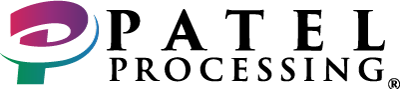a80 FAQs
Get Your Queries Resolved!
- Simply long-press the ‘RED’ button.
- Then select ‘REBOOT’.
- Voila! You’ve successfully rebooted your A80.
- Open the ‘RAPID CONNECT’ app.
- Now, sequentially tap on the 4 corners of your A80 screen in this order: Top Left, Top Right, Bottom Right, and Bottom Left.
- Enter the password when you’re prompted.
- This will open the ‘SETTINGS’ menu.
- Select ‘COMMUNICATION’ from the menu and press ‘PING’.
- Provided that you’ve got a stable network connection, you’ll be able to check the ‘PING’.
- Open the ‘RAPID CONNECT’ app.
- Now, sequentially tap on the 4 corners of your A80 screen in this order: Top Left, Top Right, Bottom Right, and Bottom Left.
- Enter the password when you’re prompted.
- This will open the ‘SETTINGS’ menu.
- Select ‘HISTORY’ from the menu and choose the copy of receipt (Merchant/Customer) you want.
- Open the ‘RAPID CONNECT’ app.
- Now, sequentially tap on the 4 corners of your A80 screen in this order: Top Left, Top Right, Bottom Right, and Bottom Left.
- Enter the password when you’re prompted.
- This will open the ‘SETTINGS’ menu.
- Select ‘HOST SETTINGS’ from the menu and choose ‘SELF-REGISTER’.
- Open ‘SETTINGS’ App from the Home Screen.
- Enter the password.
- Select ‘ETHERNET’, enable it, and open its configuration.
- Now, select whether you would like to set the IP Address to ‘Static’ or ‘DHCP’.
- Open the ‘RAPID CONNECT’ app.
- Now, sequentially tap on the 4 corners of your A80 screen in this order: Top Left, Top Right, Bottom Right, and Bottom Left.
- Enter the password when you’re prompted.
- This will open the ‘SETTINGS’ menu.
- Select ‘HOST SETTINGS’ from the menu and choose Merchant ID/Terminal ID – whichever you wish to check.